![]()
If you often carry out the same search,
save the formula in a query
so that you do not have to enter your criteria again. ![]()
To carry out an advanced search, you have to:
|
|
If you often carry out the same search,
save the formula in a query
so that you do not have to enter your criteria again. |
Also see: Managing requests
You can use the formula-based advanced search at any time:
Click on ![]() on the left side of the screen:
on the left side of the screen:
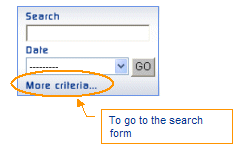
|
|
|
The search page is displayed. It consists of a banner containing the page name and two buttons:
launch the search to display the result list,
reset the form to enter new criteria for a new search,
and also several sections, to enter increasingly precise criteria:
by clicking on ![]() an additional section is displayed that lets you enter technical
and editorial criteria associated with the document. Click on
an additional section is displayed that lets you enter technical
and editorial criteria associated with the document. Click on ![]() and
it is no longer displayed.
and
it is no longer displayed.
The search criteria can be free-format entry fields, options to be checked, selection lists or a selection of terms (help list):
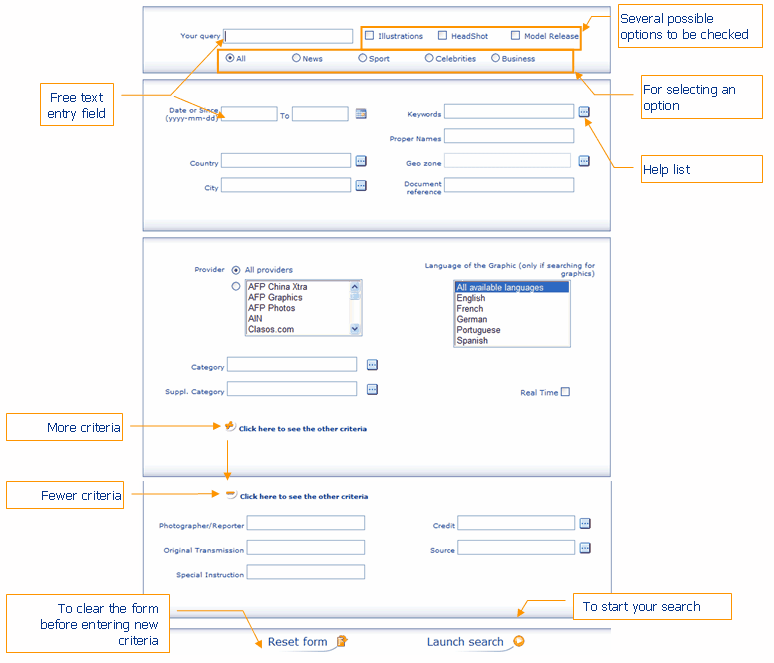
On the search page, fill out the form:
|
|
How many fields are filled out is up to you: no field is mandatory.
Also see: Search syntax |
In the 1st section you can:
Enter one or more words to be used as search terms in the field "Your query".
Select a presentation format for the image by checking one or more of the proposed options:
"Illustration": to obtain a generic document not linked to current events (travel, concept, etc.).
"Portrait": for portraits or close medium-sized shots of a personality.
"Model Release": copyright-free illustration photos.
Select a news category from News, Sport, Celebrities, Business by clicking on one of these options.
In the 2nd section you can fill out the following fields:
the Date
or From / to: enter a date in
the format CCYY-MM-DD in each of the entry boxes or click on ![]() to
display the date entry form.
This date corresponds to the date of the event.
to
display the date entry form.
This date corresponds to the date of the event.
the Country, the Town or City: use the help list.
Key words: enter one or more terms or use the help list to select one or more key words indexed by ImageForum.
Proper name: enter a person's name. Use quotation marks for a compound name.
Real time: for the latest current events.
Geographic area: click on ![]() to use the special help list for the geographic
area.
to use the special help list for the geographic
area.
Document ref.: the unique identifier for the document.
In the 3rd section you can fill out the following fields:
Provider: select all the providers or one of them from the selection list. To select several providers, hold down the Control key [Ctrl] on your keyboard during your selection.
Category:
use the help list ![]() to
select a category.
to
select a category.
Suppl.
category: use the help list ![]() to select one or more additional categories.
to select one or more additional categories.
Language of the graphic: for graphics searches, select the language in which the graphic was produced.
Real time: for a specific current event.
Click on ![]() to enter additional criteria:
to enter additional criteria:
=> A 4th section is displayed.
You can fill out the following fields:
Photographer/journalist: enter the name of a photographer or a journalist.
Original transmission: original reference of the transmission.
Special instructions: "For newspaper only", "Country out"...
Credit: use the help list to select the provider(s) linked to your quota.
Source: enter a value or select a provider in the help list.
Photo reference: the unique identifier for the document.
Click on the ![]() button
located at the bottom of the form.
button
located at the bottom of the form.
=> The result list is displayed.
Select
and download the documents. ![]()