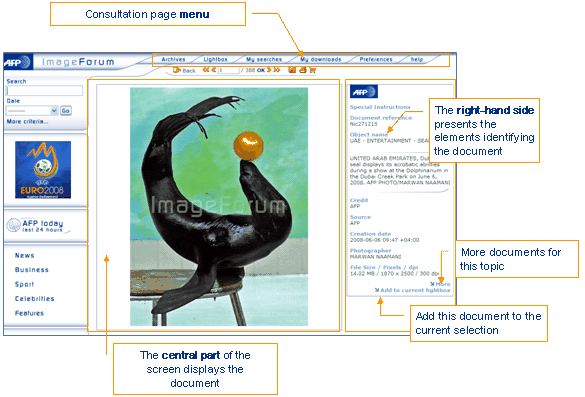
To access the consultation page, click on a thumbnail from the result list.
=> The consultation page is displayed. It is divided into three parts:
the menu,
the right-hand side containing the document's identifying elements, the selection and search functions,
the document.
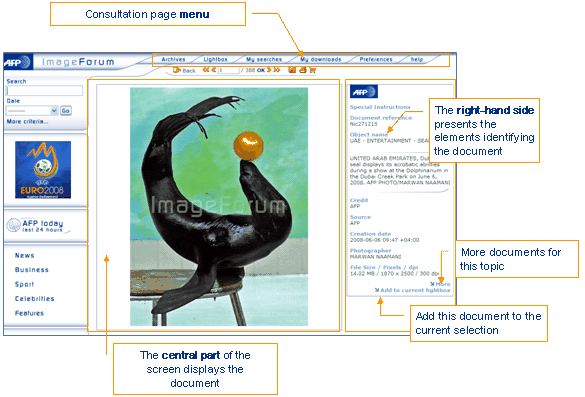
The top menu allows you to:
go back to the list: click
on ![]() in the page's menu,
in the page's menu,
download
the document displayed: click on ![]()
![]() ,
,
load the document into a selection that exists or has
to be created: click on ![]()
![]() ,
,
display other documents in the result list:
use the ![]() and
and
![]() buttons to display the previous or next document, or
use the keyboard key combinations "Ctrl + left arrow" and "Ctrl
+ right arrow",
buttons to display the previous or next document, or
use the keyboard key combinations "Ctrl + left arrow" and "Ctrl
+ right arrow",
enter the number of a document from the result list, then click on "OK",
use
the ![]() and
and ![]() buttons to display the first
or last image in the list.
buttons to display the first
or last image in the list.
On the right-hand side of the consultation screen, the identifying elements displayed are:
the provider's logo,
the document's reference,
the object name,
the caption text,
the creditor's name (see Manage your quota of documents),
the document's source,
the creation date,
the photographer's name,
the document size.
At the bottom on the right-hand side, you can:
Relaunch
an expanded search using the document's object name, by clicking
on the ![]() button
button
|
|
The search is based on the details for the starting thumbnail:
|
=> A new result list is displayed.
Place
this document in the current lightbox, by clicking on the ![]() button
button ![]()